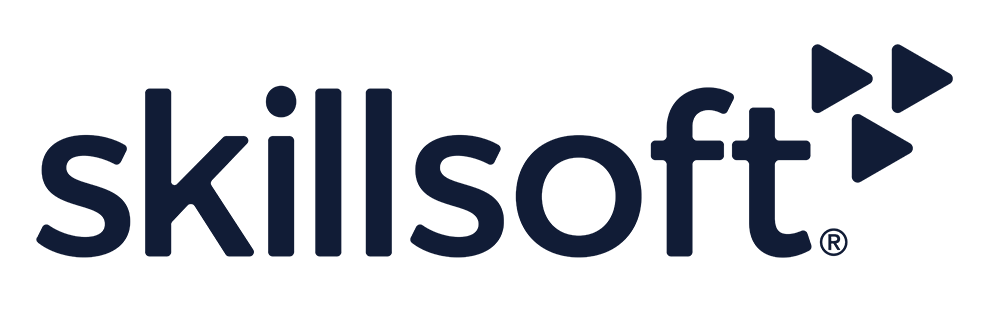Michael Chapman
Skillsoft issued completion badges are earned based on viewing the percentage required or receiving a passing score when assessment is required. When creating emails in Outlook 365, text is just the tip of the iceberg. You can also attach files to provide additional information to your recipients and embellish your messages with signatures, images, and much more. In this course, you will first see how to paste in all kinds of content to an email from the Office Clipboard and quickly format pasted text using the Format Painter. See how to create a professional signature, manually add it to an email, and configure settings to automatically add signatures to all messages. Next, discover options for adding files and links to emails so you can keep your recipients up to date with important information. This includes attaching files from your device and online sources like OneDrive, attaching Outlook emails, and inserting files directly into your email as an attachment or an embedded object. In the final part of the course, you will see how to make emails more engaging and visually appealing by inserting and formatting images, creating tables and charts, and creating polls for recipients to vote in.
This course aligns with objectives of Exam MO-400: Microsoft Outlook (Microsoft 365 Apps and Office 2019).
Issued on
March 18, 2025
Expires on
Does not expire