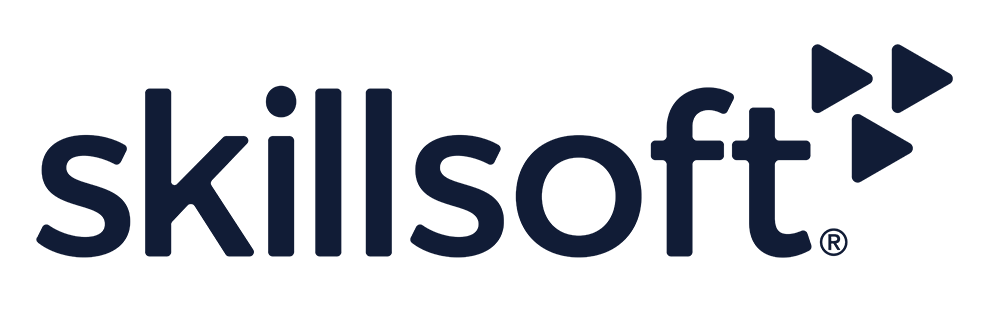Marivic Bronburac
Skillsoft issued completion badges are earned based on viewing the percentage required or receiving a passing score when assessment is required. Explore the many ways in which users can share and collaborate on a document in Word 365. In this course, learn how to save your file to OneDrive so you can have access to it with an internet connection. Once you have saved your file online, see how to easily share it with others in your company or with specific people by configuring the link permissions. Once you have shared your document, you can easily collaborate on it with others by adding comments, mentioning other users, and assigning tasks. If other users are working on the document at the same time as you, discover how to easily identify other users in the document, view any changes they make, and communicate with them using the Chat feature. Before sharing your document, you may want to protect it from unauthorized changes. Learn how to protect your files by blocking authors or setting up passwords. Also, see how to restrict document editing and apply editing exceptions. Lastly, discover Word 365’s AutoSave and AutoRecover feature that will automatically save the last version of your file, so you can easily recover unsaved versions.
This course aligns with the objectives of Exam MO-110: Microsoft Word (Microsoft 365 Apps) and MO-111 Microsoft Word Expert (Microsoft 365 Apps).
Issued on
February 14, 2025
Expires on
Does not expire